|
Adobe
InDesign CS One-on-One by Deke McClelland ISBN: 0-596-00736-1
Reviewed
by: Gretchen
Wieshuber, February 2005
Published
by: Deke
Press/O’Reilly, go
to the web site
Requires: Windows
98, 98SE, Me, 2000 Professional, XP Home and XP Pro; 200MB
of available hard disk space, Microsoft Internet Explorer
5.5 or later, DVD or CD drive
MSRP: $44.95
US, $65.95 CA, £29.95 UK
Deke McClelland
is back with another installment in the “One-on-One” series.
His previous book helped to trained image warriors
in the use
of Photoshop CS. This time around, Deke will create
an army of layout wizards and type nerds. After all,
once you've learned the difference between a hyphen
and an em dash, there is no going back.
This is
a comprehensive and detailed tome that at first
glance will be daunting to a casual user. Do
not fear, because it is divided into clearly defined
lessons, each containing several easily completed
exercises. Despite the need for the occasional tedious
explanation, Deke’s breezy, witty writing style
makes it a pleasure to read. The text is interspersed
with pearls of wisdom and lavish illustrations. More
lengthy background material is handled in sidebars.
Each lesson starts with an overview video on the
accompanying CD. The book is aimed at three audiences:
independent graphic designers, students, and instructors.
Exercises are written clearly enough for beginners
to follow, but trust me, even a pro will learn something
new.
Lesson
1 is titled Starting a Document, and what better
place to begin? Quark and PageMaker users
and their documents will be gently converted to the “tool
of the future.” Then you'll learn how to create
a new document and modify it on the fly. Margins,
columns, guides and basic designer jargon is covered.
You'll be introduced to the InDesign workspace and
palettes. |
|
In Lesson 2, “Creating and Flowing Text,” you'll
learn about the mechanics of InDesign’s basic building
block, frames. Flow text into a frame, modify the frame,
add threaded frames, try putting text into odd shapes and
on paths. The story editor and spell checker are introduced.
“While a skilled writer can pack a string of words
with nuance, emotion, and meaning,” writes Deke, “a
skilled designer can take those words and amplify their
effect through careful use of font, size, and color.” Lesson
3 is a brief, though sweeping, lesson in typography. InDesign
advances beyond any of its predecessors in the amount of
typographic control available. Coupled with OpenType fonts,
InDesign allows the most pleasing and typographically correct
text formatting ever. Topics covered are: fonts, size,
color, leading, kerning, tracking, paragraph spacing and
alignment, hyphenation and composition, glyphs and special
characters.
For truly legible presentation of information, lists and
tables are indispensable. Lesson 4 explains drop caps,
hanging indents, and how to set tab stops. If that is not
sufficient, InDesign can convert tabbed text to a full-fledged
table. The cell options and previously mentioned typographic
control make these tables a sight to behold, not like the
clunky Excel tables you're used to.
For a designer,
part of the real power of computer-based layout is the
ability to use style sheets. We tackle those
in Lesson 5. The first exercise is to create a new paragraph
style. Deke explains all the options for each style, how
to modify them, and how to make new styles based on existing
styles. Next he explains the related tool and character
styles. InDesign allows a cool combination of paragraph
and character styles called “nested styles.”
“What knocks my socks off, tosses them in the oven,
and bakes them at 450 degrees,” says Deke, "[are]
the surprisingly capable drawing tools and attention to
graphics within InDesign." The exercises in Lesson
6 start with drawing simple shapes and progress through
fill, stroke, color, gradients, and alignment of objects.
Illustrator users will be familiar with the compound path
and pathfinder operations that are now part of InDesign.
Are my socks done yet?
Nevertheless, you will still need to import graphics and
any images that are bitmapped. Lesson 7 covers the formats
supported and the anatomy of linking. Once your image is
imported, you will learn to crop and scale it, then rotate,
skew and flip it. Next comes an exercise in wrapping text
around graphics. The chapter finishes with an exercise
on inline graphics.
Another outrageously great feature of InDesign is the
introduction of transparency. As always, Deke is no slouch
when it comes to explaining the technical foundation of
such wondrous effects. Having the geek perspective will
help you execute the features without a lot of fuss. Personally,
I have had some trouble with transparency printing correctly,
so I need to reread this chapter. Drop shadows and feathers
are part of transparency, and explained here in another
comprehensive exercise.
Lesson 9 is all about XML. If you'd like to automate page
layout even more, pay attention here. Lesson 10 explains
how to assemble multiple documents into a book. Lesson
11 is for creators of PDF documents who can now add interactivity.
Hyperlinks, buttons and even multimedia can be included
in the PDF format. Printing is the subject of Lesson 12.
A little background on process colors, dot screens, trapping
and overprinting will help you get good results on press.
A few words
on the companion CD. It includes training videos for
each lesson, all the documents you need to complete
the exercises, and a few extras such as Deke’s Keys
custom keyboard shortcuts.
InDesign is poised to become the leading layout application
in the design world. Though the straightforward and dry
manual has its place, I much preferred the personal style
of Deke McClelland for getting to know InDesign.
Letters to the Editor are welcome and occasionally abused in public. Send e-mail to: whine@kickstartnews.com
|
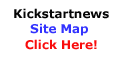
|

