|
Microsoft Natural Ergonomic Keyboard 4000
Reviewed
by: Jack Reikel, January 2006
Published
by: Microsoft
Requires: Windows 2000, XP Professional, XP Home Edition, Windows Media Center Edition or Tablet PC Edition, Pentium 233 MHz or higher processor, 128MB RAM, 60MB free hard disk space, available USB
MSRP: US$59.99 (dealers sell for less)
The Microsoft Natural Ergonomic Keyboard 4000 is a small but interesting step forward for Microsoft. While you may be familiar with Microsoft's Natural Keyboard Elite Pro which has been around for almost seven years, the Natural Ergonomic 4000 adds a curved keywell to the split, tented design. In addition, the standard IBM 104 Enhanced Key layout is augmented by 22 multimedia and application keys for control of various programs including Word, Excel, Outlook, Media Player, Internet Explorer and basic audio. Most of the multimedia and application keys are programmable.
The keyboard is supplied with an installation CD which updates the keyboard Control Panel applet, providing control and customization for 30 different keys—all 22 additional keys, plus the Caps Lock, Left Windows and Application keys. The front edge of the keyboard is covered with a very nice, heavy gauge, matte, textured vinyl palm/wrist rest which works well for a good range of hand sizes. A series of indicator (LED) lights are positioned vertically between the halves of the palm/wrist rest.
Key contact bounce for the Microsoft Natural Ergonomic Keyboard 4000 is good at 10 milliseconds. The average maximum key operating force (KOF) is a moderate 55.5 grams making the touch very familiar, and similar to other good quality membrane-based keyboards. By comparison, the Kinesis Maxim keyboard with its smooth operating high quality mechanical key switches has a KOF of 51.7 grams. The Goldtouch KOF is rated at 54 grams, and the Unotron KOF is 65 grams. Efficient keying requires that keys function with minimum adequate force and with sufficient displacement to provide muscular feedback to the user. Key forces for current high production (read: good quality) keyboards are in the range of 40-125 grams with key displacements of 3 to 5 mm. The more proficient the user, the lighter the touch can be. If too little force is required, extra keys may be struck accidentally, and if too much force or displacement is required, some keys may fail to be actuated because the user did not press hard enough. Also, excessive force induces finger fatigue. Optimum force/displacement characteristics of a key require a steadily increasing force as the key is depressed until contact is made. Immediately beyond that point, the force is sharply changed so that users can easily "feel" when the key has been pressed sufficiently. Heavier touches are generally reserved for less experienced or occasional typists. |
|
 |
The Microsoft standard typing and key control ergonomics are typical of IBM 104-key enhanced layouts. This keyboard is busy though, with a total of 126 key, laser etched letters, numbers and symbols, with two labels on each of the 'F' keys—one on top, one on the front surface facing the typist. Laser etching is standard size except for the small markings on the front of the 'F' keys. Curiously, the secondary navigation and e-mail commands etched onto the top of the 'F' keys are more visible, not a good idea in a split, tented ergonomic keyboard because it makes the traditional 'F' key labels more difficult to identify.
|
Whether or not that balance of visibility suits you depends entirely on your primary uses for the computer. If you're keyboard oriented in the first place, getting used to taking advantage of all the built in application shortcuts seems very easy to do. There is a 'F' key lock that can be activated to set the keys to their standard use. Release the 'F' lock to activate the application commands. The order of the application keys on the upper row doesn't accurately follow the standard Windows application button positions—the Close and Print keys are in the wrong locations. The keyboard also sports five fully programmable keys (labeled 1, 2, 3, 4 & 5) with no provision for adding text labels.
My personal whines about the 104 Enhanced Key layout are not answered here because Microsoft adheres to the standard layout to prevent typing confusion. I have 'issues' with the 104 Enhanced Key layout. Why, for instance, is the Caps Lock key placed directly above the left Shift key? Most people don't use the Caps Lock more than once a day, but the left Ctrl key (which is generally used dozens of times per day) is positioned below and to the left, away from the main key area (just try to do Ctrl+F6 with one hand—it's impossible). The old XT/AT keyboard layout positioned the 'F' keys on the left end of the keyboard, in my opinion a much smarter and more productive location. Call me cranky, but I've always liked the old 84-key AT layout better. As well, the Esc key is off in space above the main QWERTY and numeric keys, and left of the 'F' keys. The rarely used tilde/back quote key is handier—put the Esc key there instead, or integrate it with the numeric keypad where it can be more intuitively used to clear calculator functions. The keyboard has a useful extra row of calculator function keys above the numeric keypad, so replacing its Num Lock with a duplicate Esc key would make this keyboard better for the spreadsheet, math/student, programmer and calculator crowd.
The programmable keyboards from Kinesis, Goldtouch and Pace allow you to remap keys within the hardware itself. Microsoft only provides this level of programmability in the Mac OS X configuration utility supplied with the Natural Ergonomic Keyboard 4000! Weird. On the other hand, despite the remappability in OS X, the keyboard is not supplied with replacement Option and Command key caps. Both situations are half-measures which detract from an otherwise well-made, good quality 'board.
Cons: This keyboard would be the perfect, all around productivity keyboard if it had professional quality mechanical key switches instead of the membrane key switches found in almost every consumer keyboard on the market. The effort put into designing and manufacturing a genuinely ergonomic layout and form factor is betrayed by the mundane and non-ergonomic key switches. For this kind of money there should be a small USB 1.1 or 2.0 hub. The key indicator (LED) lights are positioned between the palm/wrist rest halves, putting the LEDs below your field of view, necessitating a direct look in order to determine key status for Num Lock, Caps Lock, 'F' Lock and Scroll Lock. Key programming is limited mainly to additional keys only, and I'd like to see remapping controls for standard keys. Key shape should change next to the split—right now, they're elongated next to the split when they should be square (like the rest of the standard keys) in order to avoid mis-strikes until you adapt to the new layout. No Option or Command key caps for Mac OS X users. The keyboard is quiet—more like a laptop 'board than a productivity 'board, which I'm sure many people will love, but I prefer some key clatter to help key press identification and key strike accuracy.
Pros: Aside from my key switch and programmability complaints, this is a great keyboard. The additional parentheses keys above the numeric keypad are a huge help when doing calculations. The range and number of programmable additional keys is good, with application and program control extended to anything installed on your computer. The curved keywell works with the moderate split and upward tent angle to relieve most wrist and forearm stress caused by wrist pronation and rotational twisting. Additional angle/range adjustments can made using the rear feet elevations and the detachable front tilt plate. The keyboard (without the tilt plate) is quite thin compared to previous ergo 'boards from Microsoft. Typing response will satisfy most people, with key operating force right in the middle of the acceptable range. The moderate split angle is slightly smaller than the Natural Elite Pro, which should result in a shorter adjustment period for most people coming from a standard keyboard. Well designed, integrated palm/wrist rest. There's a Mac OS X configuration utility on the CD. Recommended.
Comments? Questions? Qualms? Technical problems? Send an e-mail!
|
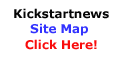
|

