|
Handmark
Mobile Tools, Personal Digital Assistant (PDA) utilities
Reviewed
by: Timothy
H. VanderWall, send
e-mail
Published
by: Handmark, go
to the web site
Requires: Palm
(III, V, VII, m100, or m500 series), Handspring, Sony Clie,
TRGPro, or Handera; PalmOS 3.0+
MSRP: $49.99
The
Handmark Mobile Tools package bundles together
ten of what Handmark calls "the most popular
utilities". So how does one review this
Swiss Army Knife for PDAs? OK, maybe it's the
Belgian Army Knife, but these ten PDA utilities
handle a great number of things that you might
need or want to do with your PDA, but didn't
have the right, er, tool for.
I
have been working with this set of utilities
for several months on my Handspring Visor Platinum.
Here is my take on them (in reverse alphabetical
order, just to keep it interesting). |
|
10.
TimeSync
This one isn't Yoplait yogurt good, but TimeSync performs
a very handy function. Have you ever had the problem that
your PC was on a different time (or even in a different time
zone) than your PDA? TimeSync automatically matches your PDA
time to the one on your desktop computer every time you HotSync.
Handmark says that it works great with both Windows and Mac
systems, although I was only able to test it on Windows98
and Windows 2000 systems. Score (out of 10): 8 (definitely
worthwhile). (Ed. Note: It's worthwhile as long as you keep
that notoriously inaccurate PC clock synched to an accurate
time source).
9.
SuperUtility
SuperUtility is most definitely a power user's program. It
gives you information about many features of your PDA. You
can see (and often set) sleep time, battery life, memory usage
and how long you have been powered on since the last reset,
among others. You can even edit just about any file or application
on your PDA using the hex/ASCII editor included in the tool.
For
the average PDA user, SuperUtility is simply an excellent
place to look for your PDA system settings. For the power
user or developer, it could be invaluable. Score 7 (I'm just
not a power anything!).
8.
SuperClock
To paraphrase Karen
Kenworthy, if you want to turn your $200 PDA into a $14.95
travel alarm clock, this utility is for you! SuperClock provides
you with a nice digital clock with a very large, clear readout.
It also has a one-setting-only alarm clock with an adjustable
number of rings and selectable ringer sounds. SuperClock even
has a snooze button like that plastic clock that sits next
to your bed at home. As an added feature, you can also set
the alarm to go off only on selected days of the week.
If
you have an external power source (instead of AAA batteries
like I have), you might run SuperClock with the PDA power
on all night in your hotel room. The PDA doesn't have to be
on for the alarm to ring.
SuperClock's
one drawback, in my estimation, is that it only has one alarm;
being able to set several alarms would be a definite improvement.
Other than that, it is a dandy tool. Score: 7 (rings my chimes).
7.
PrintBoy
When I said that I would do this review, I didn't think that
I would be able to check out this utility, since I don't normally
have access to an infrared-capable printer. However, one day
when I was visiting my local Staples, I noticed that a couple
of their demo HP printers had the telltale translucent red
plastic circle on the front. I pulled out my handy-dandy Visor
Platinum, fired up the PrintBoy setup program, set it for
the closest HP printer that I could find among the drivers
I had installed and launched PrintBoy. It showed me a list
of the item types that I could print - Database, Document,
Addresses and Appointments (to name a few). When I selected
"Addresses", PrintBoy showed me my address list
from which I was allowed to select one entry to print. I picked
one and before you could say "pneumonoultramicroscopicsilicovocanoconiosis"
(it's not instantaneous), the address information with its
associated notes was printing on Staple's closest HP printer.
Cool! I was able to print off addresses, appointments, to-do
lists, memos and e-mail. I had to use a generic driver for
the week and month appointment lists; the driver I chose for
that HP model evidently wasn't close enough to allow PrintBoy
to format the calendars correctly. I don't have a word processor
or database installed, so those prints went untested, but
I suspect that they are printed just as easily. PrintBoy will
print just about anything that you can store on your PDA.
It supports several third-party products such as MobileDB,
ThinkDB, Quicksheets, WordSmith and others.
If
you have an infrared printer, this utility could be just what
you are looking for. Score: 8 (if you have the right hardware).
6.
MobileSafe Account Manager
Whew! Trying to remember all the passwords that I use (I seem
to be aging) was becoming quite a chore. Even though I use
a couple of different schemes to help me remember which password
is for what account, I often found myself writing down a password
on a piece of paper, which I would promptly lose. MobileSafe
took care of all of that for me.
It
encrypts password information on your PDA (and on your PC).
You only have to remember the one case-sensitive password
that you set as the "open sesame" for MobileSafe.
There are a slew of things that you can store along with your
password - system, URL, ID, expiration date and e-mail address
among others. You also have the ability to add notes to each
entry. MobilSafe has templates for various sorts of places
that need passwords - e-mail, bank account, login ID, phone
card, etc.; these display the most likely types of information
you might want to record.
One
of the handiest features of MobileSafe is the desktop portion
that accesses the HotSync'd copy of the information which
you created on your PDA. So if you need to find (or update)
a password when you are using your PC, MobileSafe PC is right
there for you, expecting the same master database password
as the PDA version. There is a timeout feature that you can
set to blank the screen and require re-entry of the master
password after a certain number of seconds. This helps to
eliminate the peeking-over-the-shoulder-by-someone-else problem
that occasionally occurs.
A
great tool, but don't forget your master password or you are
out of luck (and out of passwords)! Score: 10 (this is a must-have).
5.
FilePoint
This was the only utility of the bunch that I had any trouble
installing. The first couple of times I tried, FilePoint would
run for a bit and then really mess up and put the PDA into
a reset. After several e-mails back and forth with FilePoint
tech support, we decided that it was a problem with my install
disk. I downloaded a new copy of FilePoint from their web
site, deleted every vestige of the old installation, installed
the new one and everything ran smooth as silk.
The
basic concept of FilePoint is to give the user "Explorer-type"
access to his PDA files. It works very well doing this. You
can easily create folders and move files into them at the
touch of a stylus and start application programs and documents
directly from the list. You can even specify that FilePoint
should replace your Palm application launcher. FilePoint is
compatible with a host of document types - Quickword, Wordsmith,
Documents To Go and many other word processors. It also supports
a myriad of spreadsheets, databases and document readers.
If
you keep many word processing, spreadsheet, or other such
documents on your handheld, or if you have so many applications
on your PDA that the application launcher is inadequate to
handle them all efficiently, FilePoint is well worth using.
I could find no satisfactory reason to use it on my PDA; the
application launcher works just fine for me.
FilePoint
is a great tool - if you are a Windows Explorer freak or maybe
if you are inclined to orderliness. I'm neither. Score: 6
(good tool, but not for me).
4.
Checklist
Of all the MobileTools, this is the one I have used most often
during this tryout period. I have used it to track things
like shopping lists, books in a series that I want to purchase
at used bookstores, restaurants that I want to try with my
wife and James Bond films that I am watching (in order of
their release dates). Checklist is sort of a cross between
the ToDo and the MemoPad utilities that come with Palm OS,
with a couple of very nice additional features.
Each
item in the checklists has a checkbox associated with it.
When you have purchased, completed, viewed or whatever'd the
item, just check it off the list. You can choose to list all
or only unchecked items. You can also prioritize the list
items, sort them either alphabetically or by priority and/or
manually move them to the place in the list that you want
them.
Want
to move the list to your Outlook Notes? Just export the list
to MemoPad and after your next HotSync, there it is (provided,
of course, that you are HotSyncing to Outlook). You can import
MemoPad entries just as easily into Checklist. Of course,
all of your checklists are backed up to your PC when you do
a HotSync and may be downloaded to another PDA, or even beamed
over (checkmarks and all). Score: 9 (check this one out).
3.
BackupBuddyVFS
This is the Virtual File System (VFS) version of BackupBuddy.
Unfortunately, my expansion module does not use VFS, so this
tool went untested. From what I read about the utility, though,
it is mighty handy for those who do have VFS. It performs
backup of all your files from your PDA's internal memory to
expansion memory and restores the data when needed.
2.
BackupBuddy
OK, so I lied. I said that Checklist was the utility that
I most used of the bunch. Since BackupBuddy runs every time
that you HotSync, it (along with TimeSync) is the most used
utility. To justify my statement though, BackupBuddy is the
most used utility BY MY PDA; Checklist is the most used BY
ME.
When
you HotSync, your address book, to-do list, calendar and other
data bases for PalmOS built-in utilities all get backed up
to your PC. But what about all the other files and programs
that you have loaded or created over the days and months?
That is precisely what BackupBuddy is for. BackupBuddy adds
a conduit (the thingie that does the HotSync for a particular
type of file on your PDA, e.g., calendar) to your HotSync
process; this conduit accomplishes the backup of all the other
files on your PDA. When you HotSync, all or some (depending
on what you select when you configure the tool) are backed
up to your PC. You can choose what type or what file(s) are
to be synchronized with the PC. Another neat feature is the
ability to mirror the backup on the PC to another directory
(on another drive?) each time HotSync completes. This lets
you have three copies of everything - one on the PDA and two
on the PC. That should be enough redundancy for most casual
users. If (heaven forbid!) you should lose everything on your
PDA, you can easily restore all files and programs that were
there the last time you HotSync'd.
BackupBuddy
also has a virus scanning capability. I know that there are
not many PalmOS viruses going around, but BackupBuddy will
scan for those it knows about during the HotSync. It will
even go out to the web once a week and pull down new virus
definitions if you ask it to. Not a bad feature, all in all.
Unfortunately,
BackupBuddy is for Windows users only, but for those of us
who patronize Mr. Gates' operating system, it is mighty handy.
I will score this one a solid 10 (not to be lived without).
1.
AutoSync
I was excited about this one in the beginning. It automatically
starts a HotSync process each day at a given time. That way
you never forget to sync your PDA with your PC. I soon noticed
that my PDA was almost never sitting in its cradle at that
given time, no matter what time I set it to run. I soon went
back to doing it the old fashioned way - with the button on
the cradle. Score 3 (definitely can do without).
All
in all, this is a very handy collection of PDA tools which
definitely make it easier to do everyday tasks on your PalmOS
device. Overall score 8 (worth a second look and likely a
purchase).
Letters
to the Editor are welcome and occasionally abused in public.
Send e-mail to: whine@kickstartnews.com
|
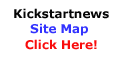
|

