|
Actual
Window Manager for Tablet PC
Reviewed
by: Lianne
Reitter, October 2005
Published
by: Actual Tools
Requires: Microsoft
Windows 95/98/ME/2000/XP & Vista
MSRP: US$39.95
I
gave myself a really cool birthday present this year, and
what a brilliant purchase it was: a brand new Toshiba Satellite
Tablet PC. I can't begin to describe to you what a wonderful
piece of technology this thing represents. Portability
has never been made easier and the native software that
recognizes your handwriting is frighteningly good. However,
the very nature of a Tablet PC, if you think about it,
has its drawbacks. Using it in the conventional way as
a laptop computer is one thing, but fold it into its tablet
configuration, enabling you to write directly on the screen,
and one thing becomes abundantly apparent. While no physical
change has taken place, the very fact that you are now
putting your writing hand, and a good portion or your forearm,
on the computer screen, that real-estate has been dramatically
reduced.
The
Actual Window Manager is designed to combat the problem.
When I first started using the tablet I did a lot of
minimizing to the task bar. That wears thin after a while
as I found myself going back and forth, minimizing and
maximizing one program after the other in a vain attempt
to conserve screen space. Thankfully, the good people
of Actual Tools have blazed a trail before me and they
offer a suite of software tools meant to ease my woes
and those of all tablet PC users.
Actual
Window Manager for Tablet PC changes how you use program
windows in your tablet’s desktop. There are two
key features that allow the desktop to act as though
space were infinite. The first is the ability to make
the Input Panel transparent. The Input Panel is a Window’s
feature that allows you to handwrite (or use a virtual
keyboard) to input text. The problem is that it takes
up a good quarter to one-third of your screen’s
real-estate (depending on whether you are in portrait
or landscape mode). Being able to make it transparent,
and transparent in any percentage that suits you, allows
you to float that panel over the window you are entering
text in all the while being able to see the input field
underneath and what is being entered in real time. So,
not only have you saved yourself that screen real-estate,
but you have also eliminated the necessity to bring up
the input panel when you need it. Instead, you can just
keep it undocked and allow it to appear as a floating
object on demand without having to worry about covering
up the working window.
The
second most important feature of Actual Window Manager
is the ability to install alongside window gadgets (minimize,
maximize and close) another series of title bar buttons
enabling you to perform a variety of very handy time
and space saving window manipulations. You can create
a system wide default set of title buttons so every window
will have the same rules, or treat each piece of software
on your computer differently by setting up different
rules for individual program windows. The choice is yours,
and there are lots of options and combinations. Minimize
the window to the system tray if you like or pin it to
the desktop so it always stays on top—great for
dragging & dropping information between programs—a
feature you can turn on and off whenever you like. Maybe
you need a title bar button to make the window transparent
on demand, or my favorite, a button enabling you to roll
the window up so that only the title bar shows. You could
have a dozen windows open if you wanted to using this
feature, all aligned one under the other and by rolling
them up or down as necessary, no window would ever be
in the way of the other. Other title bar buttons include
ones to send the window to the bottom of the window pile,
align a window to one of nine different parts of the
screen, or automatically resize a window to your predetermined
preference. Actual Tools has even included the ability
to reposition your new title bar buttons so that users
of desktop skinning programs should have no trouble getting
the Actual Window Manager buttons to sit comfortably
beside the sometimes strange buttons supplied with new
skins. Now just to further your organization of this
new windows environment and to save you as much time
and trouble as possible Actual Window Manager for Tablet
PC includes access to all of these window functions with
additional choices found under the program icon on the
title bar. Just drop down the icon menu and perform any
of the above mentioned tasks, including the ability to
access the Actual Window Manager for Tablet PC software
and make changes to your window’s actions on the
fly.
Window
tweaks can be used even further by creating default rules
for your windows. Maybe you want your inactive windows
to roll up automatically or become transparent? Maybe
you want your window to open up at a particular part
of the screen, in a particular size or go so far as to
limit the minimum and maximum window size? Let's say
that you like to have your programs minimized and you
don't mind having to go back to the system tray every
time you want to re-open a window. Even those who prefer
this method will appreciate Actual Window Manager because
it includes the ability to minimize any window to the
edge of the screen. We all know how Microsoft treats
minimized programs when there are too many for the task
bar to show; they get tiled in such a way that getting
to the one you want becomes an exercise of hide & seek.
You could have all your windows minimized along the side
of the screen and each one would be ready at hand and
retrieved with little effort and no frustration.
Actual
Window Manager for Tablet PC has something even for the
uber-tweakers (you know who you are). Some of you, and
I don't count myself among you (but I do understand you),
want a particular window to always stay on top, or you
want to prevent it from accidentally closing by activating
a feature that will demand a confirmation or your right
click of the mouse to close. Well those features, as well
as the ability to rename your title bar, or even change
the order in which the programs load on boot-up are all
included in this fine program suite. I should warn you
though, that the latter option should be used by only those
of you who really know what you are doing. There's no telling
what a change in the boot order could do to your system.
I had
very little trouble using this program and what problems
I did encounter—OneNote, part of Microsoft Office
2003 initially did not want to accept the window changes—were
easily solved with a reboot. The program’s layout
is intuitive and adding its functions to newly installed
software is quick and easy by simply dragging & dropping
a target icon onto the window in need of the tweaks. After
using for a short while, Actual Window Manager for Tablet
PC is one of those funny software suites that makes you
wonder how you ever got by without it. Its functionality
should be made an integral part of Windows. If there is
a way to make your windows act in a way that will best
suit your screen real estate needs, I'm pretty sure Actual
Window Manager for Tablet PC has it. The software gets
my highest recommendation.
|
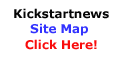
|

