|
Diskeeper
v9 Administrator Edition
Reviewed
by: Jack
Reikel, October 2005
Published
by: Diskeeper
Corporation
Requires: Windows
2000, Server 2003, XP and NT
MSRP: $99.95
(Server and Enterprise versions available)
Diskeeper
in all its versions is familiar to almost every network
administrator and IS/IT technician who has to deal
with Windows. Diskeeper Administrator Edition provides
anyone who has the responsibility of maintaining
a network of Windows PCs with a set of straightforward
tools for remotely defragmenting hard disks on each
and every computer and providing reports on the status
of each computer on the network before and after
defragmentation. Diskeeper has set the standard for
small business networks and enterprise IT departments
over the course of many competitive years. In conjunction
with our review of the Diskeeper 9 Home
and Professional Edition this month, we decided
to upgrade our research network administration tools
with Diskeeper v9 as well, and installed the Administrator
Edition for review.
The
Diskeeper Administrator Edition is a distinctly different
animal from the Home and Professional versions, although
the core functionality—defragmenting hard disks—is
identical. Diskeeper Administrator is designed specifically
to allow one operator to defragment all of the Windows
PCs, singly or in predetermined groups, throughout
a network. While the Home and Professional versions
integrate fully into the existing user interface
for the Windows Disk Defragmenter (which is also
based on Diskeeper), the Administrator version provides
a completely separate, standalone user interface
which provides a window into the network. Operators
can control other PCs on a network just as if they
were sitting at the machine's keyboard, providing
them with a first-hand view of any problems. |
|
In
small business network environments, with or without a
server, any PC logged on as an administrator and connected
to the network can be used to install and run Diskeeper
Administrator. Install the software, then use Diskeeper's
PushInstall to load the software, as needed, onto all of
the other Windows PCs on the network. It's a more economical
choice than purchasing, installing, setting up and running
individual versions of Diskeeper Professional for each
PC, and it provides administrators with much more control
over the effectiveness and stability of every Windows PC
on a network. The office person responsible for your network
and/or server (if you have one), can schedule regular defragmentation
sessions on any or all machines that are up and running.
If you're running your own small office and take care of
all this stuff yourself, Diskeeper Administrator makes
it quite easy to do. You don't have to rely on staff to
do any of this maintenance on their computers—that's
not what you're paying them for in any case. More important,
you don't have to go from machine to machine, logging off
individuals, logging in as administrator, running Diskeeper,
logging off and logging the individual back in. The saving
of time and effort is extraordinary. You don't have to
stay late after work to get it done either, because Diskeeper
now incorporates something called I/O Smart which allows
defragmentation to take place while the PC is in productive
use doing the things it's supposed to be doing.
Disk
fragmentation occurs when a file on a hard drive is broken
up into pieces which are written to separate areas of
the disk. That happens when an existing file increases
in size and no longer fits into its original storage
place on the hard drive. The operating system writes
as much data as possible to the original location, then
begins writing the rest of the file to the next available
space on the disk, and so on, until the entire file is
re-saved or stored. When the computer needs to access
this file, all the pieces must be retrieved in order
to assemble the file for use in RAM. Compare it to making
a sandwich in a disorganized kitchen. If the bread is
in the kitchen, the roast beef is in the basement, the
cheese is in the guest room and the condiments are in
the attic, it's going to take a long time to make lunch.
On a busy PC, with lots of files being read, edited,
viewed, modified, added and deleted, fragmentation grows
like weeds in a field. One file can consist of hundreds
of little fragments. It's not a great way to store valuable
data, system files or anything else for that matter.
As more files are fragmented into more pieces, it takes
longer for the hard drive to read and write files. A
computer may have the fastest processor that money can
buy, but if the hard drive can't deliver information
quickly, the processor will also appear to be slow. That’s
why fragmentation can make even the fastest computers
look bad. In our analogous kitchen, the smart organizer
takes everything out of the cupboards, retrieves all
of the kitchen stuff from different parts of the house,
reorganizes to keep all the different kitchen things
together, then puts in place some enforcement to reduce
the possibility of disorganization in the future. Similarly,
the disk defragmentation process lifts all the file data
on the hard drive, reassembles all the pieces of each
and every file, and lays each of them back down on the
hard drive intact. By keeping fragmentation levels as
low as possible by scheduling automated, regular maintenance,
a hard drive can be permanently tailored to deliver data
as quickly as possible.
Diskeeper
9 has four defragmentation modes:
- Max
Disk Performance—performs full file defragmentation
and partial consolidation of free disk space. This mode
is designed to maintain top system speed while reducing
the amount of time spent defragmenting;
- Quick
Defragmentation—defragments files only and does
not perform any free space consolidation. This mode is
recommended for volumes where large numbers of small
files are regularly created and deleted (hard drives
used strictly for file and data storage for example);
- File
Performance—uses short defragmentation passes to
defragment files or portions of files to achieve a boost
in performance.
- Free
Space Consolidation—full file defragmentation and
complete free space consolidation into contiguous blocks.
This mode requires the most time.
Diskeeper
Administrator Edition integrates two particularly important
features: FragShield—which configures the space allocated
for the Windows Master File Table (MFT) and the Windows
paging file according to Microsoft's guidelines to prevent
future fragmentation; Boot-Time defragmentation—the
functionality which allows Windows paging files and NT
and 2000 MFT files to actually be defragemented (Windows
does not permit access to these files while the operating
system is running).
Cons: The
only 'Cons' here are issues with Windows itself. Microsoft
still won't let defragmenters touch the paging file while
the computer is fully booted. You have to set up boot time
defragmentation to wrestle the paging file into proper
order. Microsoft also does not support online MFT defragmentation
in Windows NT and 2000, something else that has to be done
at boot time.
Pros: Defragmentation
speed, already quite good in v8, gains an incremental improvement
in v9. A small Diskeeper system tray icon appears whenever
the defragmentation engine is running on remote PCs and
provides individual users with the option of the delaying
the maintenance until later in the day or evening (although
it's often not necessary if I/O Smart is running. Diskeeper
Administrator edition can be set up to defragment individual
machines or as part of a group policy schedule in which
you can define your own groups. An administrator can, for
example, create groups which represent different departments
in your office or facility, or create groups of single-purpose
machines—it's a versatile and useful feature. Diskeeper
can also be scheduled and managed via Active Directory
group policies, which make integrating Diskeeper into Windows
Server 2003 networks a breeze. The reporting feature is
quite robust, providing customizable reports on client
status, performance ratings, alerts, client settings, license
management, and free disk space data among other things.
Diskeeper's so-called I/O Smart feature dynamically monitors
drive access during defragmentation and allows other programs
and processes to have priority access to the drive so you
can keep working while the drive is being defragmented.
In previous Diskeeper versions without I/O Smart, defragmentation
activity often took place at inconvenient times, with the
process rendering individual PCs useless for anything else
until the process was complete. We don't deliberately use
any PC while defragmentation is taking place, but sometimes
it's unavoidable and I/O Smart makes it almost painless.
Nice feature. In weekly use over many years, Diskeeper
has provided full value during maintenance of every Windows
PC on our research network. Improved reporting, faster
operation and I/O Smart are alone worth the price of admission.
Highly recommended.
|
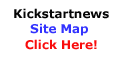
|

