|
Diskeeper
v9 Home Edition, Diskeeper v9 Professional Edition
Reviewed
by: Jack
Reikel, October 2005
Published
by: Diskeeper
Corporation
Requires: Windows
XP, 2000 Professional, Me and 95, 98 & 98SE
MSRP: US$19.95
(Home), US$49.50 (Professional)
Diskeeper
has been in continuous development since 1986 and
has long been a standard against which all other
hard disk defragmenters are measured. Executive Software
started something back then and continued to look
back at its roots, retrenching itself with each successive
version of Diskeeper. In June 2005, Executive Software
changed its name to Diskeeper Corporation to better
identify with its flagship product, certainly an
example of how vastly popular the product is and
how clearly dominant the product remains in the home
and business consumer markets. Depending on which
sales stats you choose to believe, Diskeeper accounts
for up to 95% of all third-party standalone defragmenter
sales. If the depth and breadth of Diskeeper's coverage
doesn't impress you, it's at least instructive to
realize how well Diskeeper's managers have built
relationships throughout the industry and with Microsoft
in particular. Windows, in all forms and versions,
is Diskeeper's primary operating system target.
Diskeeper
Home and Professional versions are distinctly different
animals from the Administrator and Server versions,
although their core functionality—defragmenting
hard disks—is identical. After installing Home
or Pro, you will search in vain for a program entry
in the Start menu because Diskeeper integrates fully
with the existing disk defragmenter provided with
Windows (which is actually based on Diskeeper in
the first place). Find it by going to Accessories> System
Tools> Disk Defragmenter.
There
are a couple of important differences between the
Home and Professional versions. Diskeeper Home does
not allow boot time defragmentation. That means the
paging file (Windows' virtual memory file stored
on your hard drive) and the Windows XP Master File
Table (MFT—the file directory Windows uses
to find everything on a hard disk) can't be defragmented
with Diskeeper Home. Both of those files are accessible
by something other than Windows only prior to booting
into Windows. FragShield is not available in Diskeeper
9 Home. It's a function which helps you to configure
the space allocated for the MFT as recommended by
published Microsoft guidelines, to help prevent future
defragmentation of this important system file. If
you've got a home PC that sees only occasional use,
Diskeeper Home is the appropriate purchase. If you've
got a business PC or home PC that is used daily,
you're much better off with Diskeeper Professional. |
|
The
question many people ask is why they should care about
disk defragmentation in the first place. The answer is
straightforward. Disk fragmentation occurs when a file
on a hard drive is broken up into pieces which are written
to separate areas of the disk. That happens when an existing
file increases in size and no longer fits into its original
storage place on the hard drive. The operating system writes
as much data as possible to the original location, then
begins writing the rest of the file data to the next available
space on the disk, and so on, until the entire file is
re-saved or stored. When the computer needs to access this
file, all the pieces must be retrieved in order to assemble
the file for use in RAM. Compare it to making a sandwich
in a disorganized kitchen. If the bread is in the kitchen,
the roast beef is in the basement, the cheese is in the
guest room and the condiments are in the attic, it's going
to take a long time to make lunch. On a busy PC, with lots
of files being read, edited, viewed, modified, added and
deleted, fragmentation grows like weeds in a field. One
file can consist of hundreds of little fragments. It's
not a great way to store valuable data, system files or
anything else for that matter. As more files are fragmented
into more pieces, it takes longer for the hard drive to
read and write files. A computer may have the fastest processor
that money can buy, but if the hard drive can't deliver
information quickly, the processor will also appear to
be slow. That’s why fragmentation can make even the
fastest computers look bad. In our analogous kitchen, the
smart organizer takes everything out of the cupboards,
retrieves all of the kitchen stuff from different parts
of the house, reorganizes to keep all the different kitchen
things together, then puts in place some enforcement to
reduce the possibility of disorganization in the future.
Similarly, the disk defragmentation process lifts all the
file data on the hard drive, reassembles all the pieces
of each and every file, and lays each of them back down
on the hard drive intact. By keeping fragmentation levels
as low as possible, a hard drive delivers data as quickly
as possible.
File
fragmentation causes other problems, the worst of which
is system instability. As a matter of fact, Microsoft
has identified two critical system areas that must be
defragmented to ensure stability: The paging file and
the MFT. When a Windows computer suffers from mysterious
crashes, hangs and freeze-ups, fragmentation is often
to blame. Windows 2000 and XP in particular demand more
resources and are constantly reading, writing and deleting
files. Even the simple act of opening a web page results
in several files being written to the disk. The problem
has gotten so bad that fragmentation can begin slowing
down and destabilizing a computer within a matter of
days—sometimes even hours in the case of simultaneous
high volume file exchange, web browsing and file editing.
An awful lot of speed and stability problems can be traced
to severe disk fragmentation.
To
combat all of those issues, Diskeeper incorporates something
called "Set It & Forget It" which is essentially
a multi-part scheduling tool. We use it on all our Windows
PCs to perform boot-time defragmentation (paging file,
MFT) and regular defragmentation of boot drives and storage
drives. We generally schedule drive service for after
hours periods when none of the PCs are in use. The process
works well. All versions of Diskeeper also include SmartScheduling,
which essentially allows Diskeeper to determine the best
time to run its defragmentation routines. Because of
the absence of the Boot-Time defragmentation feature,
we don't use Diskeeper Home on business PCs .
Diskeeper
9 has four defragmentation modes:
- Max
Disk Performance—performs full file defragmentation
and partial consolidation of free disk space. This mode
is designed to maintain top system speed while reducing
the amount of time spent defragmenting;
- Quick
Defragmentation—defragments files only and does
not perform any free space consolidation. This mode is
recommended for volumes where large numbers of small
files are regularly created and deleted (hard drives
used strictly for file and data storage for example);
- File
Performance—uses short defragmentation passes to
defragment files or portions of files to achieve a boost
in performance.
- Free
Space Consolidation—full file defragmentation and
complete free space consolidation into contiguous blocks.
This mode requires the most time.
Cons:
In the Action menu you'll find what amounts to an Options
area called Change Your Settings which has several sub-menus
in flyouts. The problem is, none of the items have flags
or check marks indicating whether or not their functions
have been set. You can go into Action> Change your settings> Set
a boot-time defragmentation (in the Pro version) and set
up a defrag routine to run whenever you cold boot your
computer. The problem is that once you've set something
up, a check mark does not appear beside the sub-menu item
indicating that the function has been activated. Ditto
for >Set performance data. We prefer user interfaces
which save time and don't ask us to look too deeply in
order to find out whether or not something is turned on
(or off). The Diskeeper Pro installation doesn't overwrite
the existing Windows Diskeeper online help system (located
in the Help menu). Choose the help system in the Actions
menu for full Pro support.
Pros:
Diskeeper v9 Home Edition is ideal for home PCs used for
e-mail, web browsing, occasional letter writing, list making
and general light use. Diskeeper v9 Professional Edition
is designed for working home and small business PCs—any
Windows computer which is in daily or at least frequent
weekly use. With these distinct version choices (as well
as the separate Administrator and Server versions), Diskeeper
Corporation provides enough versatility for purchasers
to make decisions appropriate to their personal and business
disk defragmentation needs. Diskeeper's so-called I/O Smart
feature dynamically monitors drive access during defragmentation
and allows other programs and processes to have priority
access to the drive; in other words, you can keep working
while the drive is being defragmented. We found the feature
remarkably useful while Diskeeper Professional was doing
its thing. In previous versions without I/O Smart, schdeuled
defragmentation activity and SmartScheduling sometimes
took place at inconvenient times, with the process rendering
the PC useless for anything else. We don't deliberately
use any PC while defragmentation is taking place, but sometimes
it's unavoidable and I/O Smart makes it almost completely
painless. Nice feature. In weekly use over many years,
Diskeeper has provided full value during maintenance of
every Windows PC at home on our research network. Among
other things, version 9 provides an incremental improvement
in defragmentation speed and also adds the extremely useful
I/O Smart functionality. Those two items alone are worth
the price of admission. Highly recommended.
|
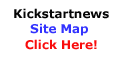
|

