|
Recovery Manager
v1.2
Reviewed
by: Jack
Reikel, January 2005
Published
by: Winternals
Software LP
Requires: Any
PC running Windows Server 2003, Windows XP or
Windows 2000 or NT 4 with Service Pack 6a; Windows NT 4 systems
in Active Directory domains also require the Active Directory
Client Extension; protected client systems must be running
Windows Server 2003, Windows XP, Windows 2000 or Windows
NT 4 with Service Pack 6a and must have File & Printer
Sharing and the C$ and Admin$ administrative shares enabled;
systems running the Recovery Wizard to remotely repair other
computers must run Windows Server 2003, Windows XP or Windows
2000
MSRP: $29.00
(each workstation), $299.00 (each server), $69.00 (each concurrent
administrator) - minimums may apply, volume pricing available
Windows
users sometimes live in fear—of bad patches automatically
downloaded and installed by Windows update, of bad video
driver installations, of poorly tested program installations
which turn the Registry into corrupted mush—and have
very few ways of easily alleviating that fear. Winternals
Software is a developer of systems availability and performance
programs for Microsoft-based computer networks. The company
began life in 1996 and has produced a steady stream of
useful software since then designed for use mainly in enterprise-wide
applications. Recovery Manager is designed to restore unbootable
or unstable computers suffering from damaged data or incorrectly
installed files. It does its job by creating a database
full of recovery points (based on dates and times) to which
you can rollback your computer in order to restore its
proper operation. Sounds like a great concept, yes?
Recovery
Manager works by focusing exclusively on the Windows operating
system, taking scheduled snapshots of critical system files
and configuration settings. When virus attacks, faulty
patches, buggy security updates, dumb user errors, corrupt
drivers and other problems mess up a computer on your network,
Recovery Manager can be used to remotely restore all or
any part of the damaged OS and bring the machine back to
life without overwriting data. For computers which will
not boot at all, Recovery Manager lets you create a bootable
recovery CD that can be used to get the dead system up
and running again. Recovery Manager is not a hardware analysis
wizard or hardware system utility of any kind.
Some
of you may be wondering about Recovery Points and Restore
Points. For the record, recovery points is a term used
by Winternals and restore points is a term used by Microsoft.
A recovery point is a specific record of a computer's system
files and configuration settings on a particular date and
time. Like a Windows XP restore point, a Recovery Point
can be applied to undo harmful changes and to restore a
system's settings and performance without losing recent
work such as saved documents, e-mail, history or Favorites
lists. But there are important differences between recovery
points and restore points. For example, Winterals' recovery
points operate across a network; Microsoft's restore points
do not. Recovery Points can resurrect unbootable or locked-out
computers; restore points are only useful as long as the
computer on which they're stored remains accessible. Recovery
points can be applied in their entirety or selectively
for certain drivers, services and so on; restore points
are full-system only. Recovery points can be created for
Windows XP, 2000 and NT servers and workstations; restore
points are restricted to XP. Microsoft's genuinely flaky
System Restore function contains data which is easily corrupted
rendering previously unstable systems totally unbootable;
Winternals' recovery points are not subject to such instabilities.
In keeping
with the Kickstartnews philosophy of "real reviews
by real users" we installed Recovery Manager on a
control workstation in a small but busy network environment
(a segment with 2 servers, 6 workstations, 3 laptops).
The program installs three things: a) the Microsoft Data
Access Components (MDAC) interface, b) a free version of
Microsoft SQL Server, and c) the Recovery Manager snap-in
for the Microsoft Management Console (MMC) built into Windows.
The point of the exercise was to set up Recovery Manager,
create restore points automatically, and generally hope
that one of the computers went down so that we could then
see how well Recovery Manager works. The only problem was
that after a week of normal use and some additional poking
and prodding, none of the computers on the network showed
any signs of going down. So we did the next best thing—we
cheated. The simple act of overwriting a known good Windows
system file with one we deliberately corrupted did the
trick. We corrupted copies of some critical system and
driver files by loading them into HexEdit (a binary editor),
altering information, and saving the changes. We then used
the newly corrupted copies, after booting into MS-DOS,
to overwrite the good files. Needless to say, the corrupt
files had the required effect with one system going down
entirely (it became unbootable) and the other becoming
ridiculously unstable (programs would not launch properly,
random spontaneous restarts, etc). Prior to doing any of
this, we used the scheduler in Recovery Manager to create
intervals at which it automatically set recovery points
for all the different computers on the network segment.
The data for each recovery point is stored in a SQL Server
database.
The main
component of Recovery Manager is the MMC snap-in that provides
full access to all of the recovery points for your system.
Having a SQL Server installation on your computer is one
thing, understanding how to access it is another matter
altogether. Recovery Manager puts a friendly, easy to understand
face on SQL Server through the snap-in.
We
attacked the unbootable computer first by using the Recovery
Manager bootable recovery CD which we created using the
software installed on the control computer. We then booted
the dead computer and set the BIOS to boot from CD. After
restarting with the boot CD, the Recovery Manager utility
found the recovery point data easily and we selected a
recovery point. Recovery Manager reset the system, restarted
the computer and all worked normally again. The second
computer was restored remotely by accessing it from the
Recovery Manager snap-in. We were able to see the problem
system, access the error log file and selectively recover
the corrupt driver files. It all worked like a charm.
Cons: If
you don't disable your antivirus software, there is a
chance its background operation will mess up the SQL
Server and Microsoft Data Access Components installations
which take place prior to the installation of the Recovery
Manager snap-in. And since Recovery Manager can't complete
its initial configuration routine without a proper working
SQL Server, you will be ticked off at having to reinstall.
We're going to suggest that Winternals add a routine
to its installer which detects any running antivirus
software and tells users to disable it until after Recovery
Manager has done its thing. This is not software for
the casually amused computer user, rather this is serious
stuff that is best used by IS/IT people or at least advanced
small office, advanced small business or advanced home
computer users.
Pros: The
Recovery Wizard is extremely cool. Successful recoveries
are even cooler and Recovery Manager is essentially flawless
in most situations. Highly configurable. Point & click
to select a recovery point and that's about all the work
you have to do. Restoring a system does not lose or ignore
documents which were created after the date of the selected
recovery point. We also loved the driver & service
manager feature which lets you change driver and service
settings or simply disable a driver or service which
is preventing your system from booting or functioning
properly. The ability to change passwords on a networked
computer for which the password has been lost or forgotten
is extremely useful. The event logs provide an excellent
view of any remote system to help understand why the
system is acting up, another thing which can't be done
with Windows System Restore. We loved the ability to
compare the differences between two different recovery
points in order to determine which specific aspects of
a particular point should be applied. Using Recovery
Manager as part of a comprehensive data and system protection
policy (alongside regular system and data backups, actively
updated antivirus software, defragmentation software,
SpinRite 6 and a good firewall) is one of the best practices
we know of to ensure computer and data security. A word
to the wise - install Recovery Manager before installing
Windows XP Service Pack 2. Highly recommended.
|
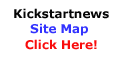
|

